In this post, I’m going to show you how Copilot can help you write, edit, and create amazing documents in Word.
What is Microsoft 365 Copilot?
Microsoft 365 Copilot is a new feature in Microsoft 365 that combines the power of large language models (LLMs) with your data in the Microsoft Graph—your calendar, emails, chats, documents, meetings, and more—and the Microsoft 365 apps to turn your words into the most powerful productivity tool on the planet. Copilot works alongside you, embedded in the Microsoft 365 apps you use every day—Word, Excel, PowerPoint, Outlook, Teams, and more—to unleash creativity, unlock productivity, and uplevel skills .
How to use Copilot in Word
Copilot in Word writes, edits, summarizes, and creates right alongside you. With only a brief prompt, Copilot in Word will create a first draft for you, bringing in information from across your organization as needed. Copilot can add content to existing documents, summarize text, and rewrite sections or the entire document to make it more concise. You can even get suggested tones—from professional to passionate and casual to thankful—to help you strike the right note. Copilot can also help you improve your writing with suggestions that strengthen your arguments or smooth inconsistencies.
Here are some example commands and prompts you can try:
- Draft a two-page project proposal based on the data from [a document] and [a spreadsheet].
- Make the third paragraph more concise.
- Change the tone of the document to be more casual.
- Create a one-page draft based on this rough outline.
To use Copilot in Word, you just need to type a command or a prompt in the document and press Ctrl+Enter. Copilot will then generate a response based on your input and your data. You can accept or reject the response by clicking on the checkmark or the cross icon. You can also edit the response as you like.

Benefits of using Copilot in Word
Using Copilot in Word can save you time and energy by doing some of the heavy lifting for you. You don’t have to start from scratch or spend hours researching and writing. You can focus on the most important and creative aspects of your work and let Copilot handle the rest. You can also learn new skills and improve your writing style by getting feedback and suggestions from Copilot.
Conclusion
Microsoft 365 Copilot is a game-changer for work. It can help you write better documents faster and easier than ever before. If you want to try it out for yourself, you can join the Microsoft 365 Copilot Early Access Program , an invitation-only, paid preview that will roll out to an initial wave of 600 customers worldwide. Or you can wait until it becomes generally available later this year.
I hope you enjoyed this blog post and learned something new about Microsoft 365 Copilot. If you have any questions or comments, please leave them below. And don’t forget to subscribe to my blog for more tips and tricks on how to use Microsoft 365 Copilot. Thanks for reading!
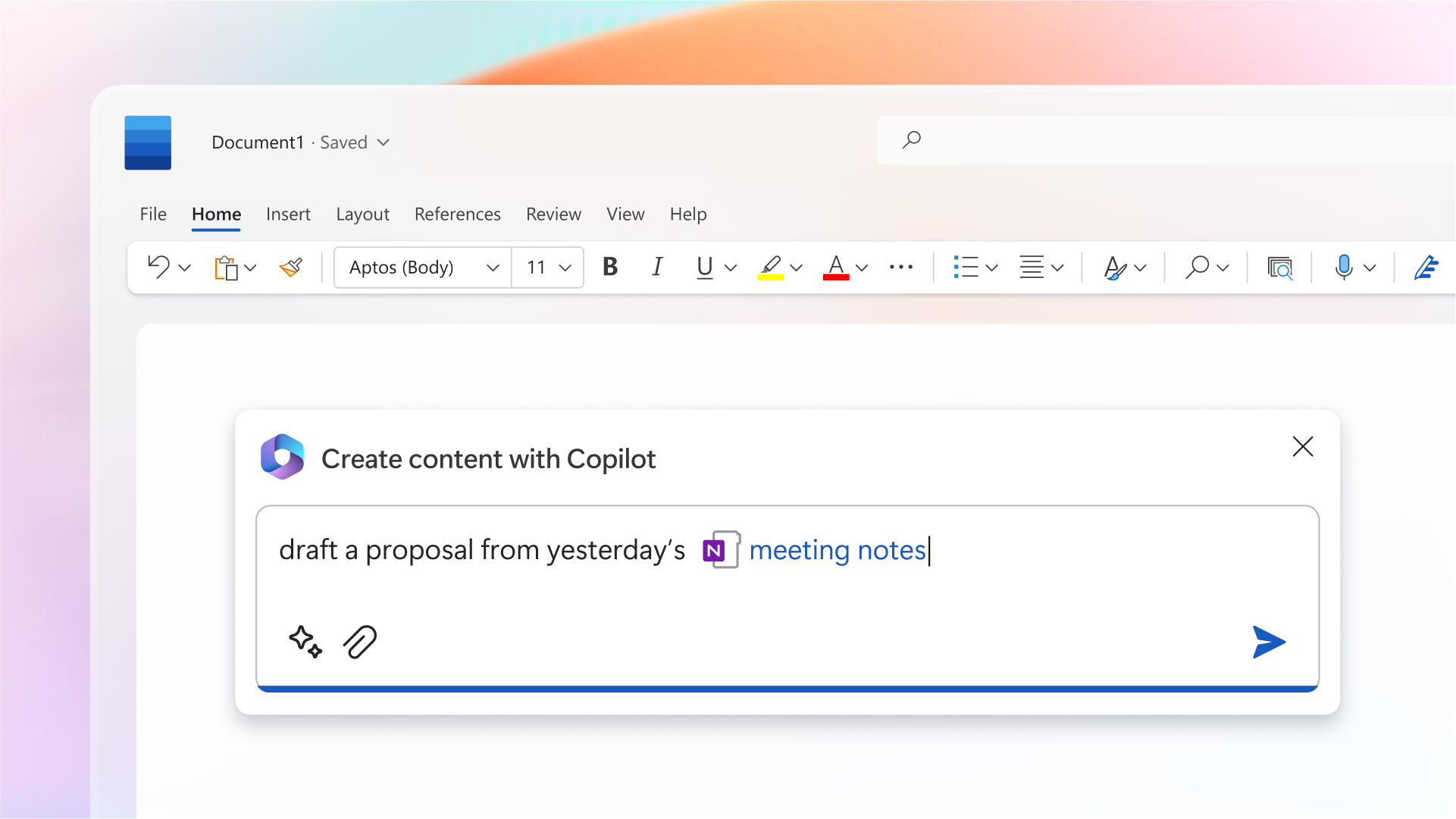
1) Try to use Copilot as a brainstorming tool. It can help you organize your ideas and create a structure for your document before you even begin writing.
2) Utilize Copilot’s editing features to make sure your document is clear, concise, and contains no spelling or grammar errors.
3) Take advantage of the “Insert Image” function to add visuals to your document. This will help break up the text and make the document more interesting.
4) Utilize the “Compile” feature to quickly compile all the documents you need for a project. This will save you time and energy.
5) Take advantage of the “Share” feature to share your documents with colleagues or clients easily. This will help you collaborate efficiently.
I have been using Copilot for a few months now and I must say, it has completely transformed my experience with writing and editing documents in Word. Before discovering Copilot, I would often struggle with finding the right words to express my thoughts and ideas. I would spend hours staring at a blank page, feeling frustrated and uninspired.
But ever since I started using Copilot, the process of writing has become so much easier and more enjoyable. Copilot’s AI-powered suggestions and recommendations are incredibly helpful. It’s like having a virtual writing assistant right by my side, guiding me through the entire process.
One of the features I love the most is Copilot’s ability to suggest alternative phrases or words. Sometimes, I find myself using the same vocabulary over and over again, which can make my writing repetitive and dull. But Copilot always comes up with fresh and creative alternatives that add more depth and variety to my work.
Another aspect of Copilot that I find invaluable is its editing capabilities. It not only helps me catch typos and grammatical errors but also provides suggestions for improving sentence structure and clarity. This has significantly improved the overall quality of my writing and saved me a lot of time in the editing process.
Additionally, Copilot has a